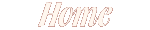

This page links to an upgrade to the 2003g Edition of our software.
1. To download the upgrade click on the "Update Software" graphic below.
2. On the message box that pops up, choose "open". The download will
take a few minutes or more depending on the speed of your internet
connection.
Note: With some browsers, clicking "Open" in Step 2 will not work. In this case, you will have to download the update to your hard drive and run it from there as follows:
1. Right click on the "Update Software" graphic.
2. Choose "Save Target As ..." (In Netscape, choose "Save Link Target
As ..."). This will save the update file on your computer. Remember or
jot down where you saved the file.
3. The file is a program that you must run to install the update. To
do this using Windows double click on the file name once you locate it
using Windows Explorer.
More detailed instructions are provided below the graphic.
A: Create a Temporary Folder ( Directory)
1) Minimize this browser window.
2) Right Mouse Click in any 'clear' area on your Windows Desktop (i.e. where there is no icon or other application).
3) From the resulting drop down menu, choose 'New Folder', and left click.
4) Maximize the browser window.
You have just created a new folder that will be used to download rp2003g.exe.
B: Download the Update File
1) Click the large purple heading 'Update Software'.
2) Your browser will ask whether you want to run the file from the
current location, or save it to your computer. Choose 'Save it to your
computer'.
3) In the 'Save In' box, use the drop-down arrow on the right to choose 'Desktop'.
4) When 'Desktop' is selected, you will see all the items on your desktop, including 'New Folder'.
5) Click 'New Folder' from this list and click save.
6) The file will begin to download.
7) Your browser will indicate when download is complete. Click Close.
C: Install the Update
1) Open 'New Folder'.
2) Note the file rp2003g.exe inside this folder.
3) Double click rp2003g.exe to install the update.
4) The Wine Advisor will give you step-by-step prompts for any additional actions.
D. Delete the temporary folder (NEW FOLDER) from your desktop.
How to download a file:
When you click on "Update Software" (just above this) your browser
should bring up a window showing you where the file will be stored and
giving you a chance to rename the file (the name should default to "rp2003g.exe" - you may not see the ".exe" part of the name). Do not
rename the file. The location chosen by the browser for storage of the
file may not be where you want to put it. In fact, you should store it
in a temporary directory. You should be able to change the directory
location to the correct temporary location. Refer to the Windows 3.1
manual (page 100) if you are not certain of how to do this.
How to create a temporary directory: You should be able to create a new directory (using the Windows 3.X File Manager) for use only to store, expand and run this upgrade. Refer to the Windows 3.1 manual (page 119) if you are not certain of how to do this. You will need to remember the name of this temporary directory, so write it down.
How to perform the upgrade: Using the Windows 3.X File Manager find the temporary directory into which you put the file you downloaded. Remember, the file is named "rp2003g.exe" (remember, do not change its name). You may not see the ".exe" part of the name. Double click on the file name to run the program. Once you have verified that the upgraded software is working you can delete the temporary download directory.
Wine Price File | Wine Technologies | Order Now | Links








